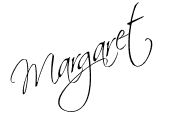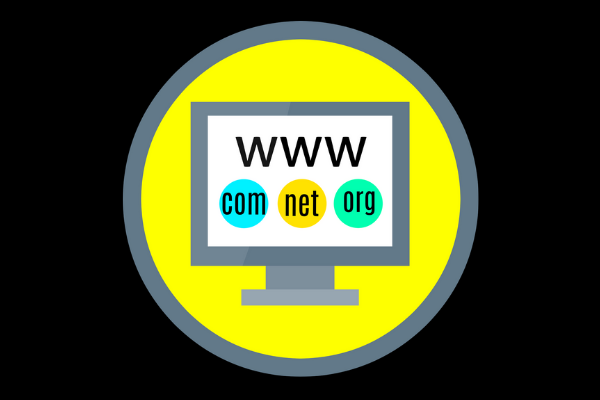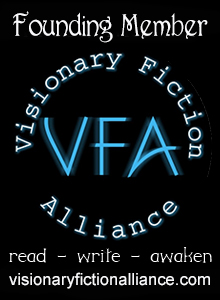Now that you’ve registered your domain name and found a home (Web host) for your website, you only need to follow one more step before you can begin working with WordPress.org. Which is:
Installing WordPress on your domain and hosting account.
This is a one-time procedure, so hang in there.
You’ll be amazed at how easy this step is, and therefore how short this post.
Remember, I’m using instructions for Bluehost. If you have a hosting account with Hostgator or GoDaddy, check whether they have the cPanel (control panel) interface. If they do, the following instructions may apply there, too.
Install WordPress on your domain and hosting account
- Log into your Bluehost account with the user name and password provided in the welcome email that Bluehost sent you.
- This might be a good time to create a new user name and password, but I’ll leave that up to you.
- You’ll be sent to the cPanel, where you’ll have access to all the resources available to you at Bluehost.
- Scroll down to MOJO Marketplace and One-Click Installs.
- On the next page choose WordPress, then click Start.
- Next, choose the domain name you want to use with WordPress. If you need to make any edits to your email address, username or password now would be a good time using Advanced Options.
- Click Install Now.
- You’ll know that the installation process has completed when you see a login page that looks like this.
- Now, all you have to do is “View your Credentials” for your login URL and password or wait for an email from Bluehost with all the login information you will need to access your brand new site.
- CLICK HERE to watch a video that reviews the steps above.
Walk Me Through
While you’re working in Bluehost, look to your left and you’ll see a Walk Me Through button. Any time you get confused or need a little extra confidence before you take an unfamiliar step, click the button for help. If you still don’t feel at ease, do what I often do, hit HELP at the top of your screen, where you’ll be able to open a live chat or find Bluehost’s toll-free number for a direct call.
Bluehost’s customer service agents rarely keep me waiting for long and always walk me through hurdles politely and with great patience.
Wow! How easy was that?
Now, take a break and, when you feel up to it, follow the link below to enter your new home: