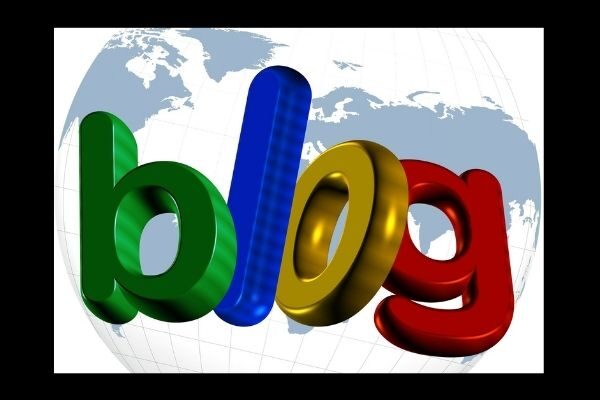
Lessons From Bloopers
If you’ve taken the steps in Starting Up A Blog, Part I and you’re willing to do a little experimenting, you are now ready to post your first blog.
Before we begin, though, I suggest you think about buying a domain name, regardless if you’re using a hosted or self-hosted version of blogging platform. Who knows, your blog may become popular someday and you’ll want to own its name. Lessons From Bloopers tip: I wish I had done this at the outset, before “socializing” my work using enterthebetween.blogspot.com as my URL, when a domain name such as enterthebetween.com, would have been easier to remember, as well as belong to me.
To reserve your place in cyberspace, you can register for a small fee at sites such as Go Daddy and Domain Name.com. Then after you’ve registered, you can go to Settings on your blogger dashboard. From there to Publishing and switch to Custom Domain. Other than renewing your domain every two years, there are no additional charges for using a custom domain.
This is not a “do or die” issue, especially now when you’re anxious to begin, but keep it on the back burner for later.
Setting Up A Blog
Now, on to Posting. (For subject ideas, check Me Blog?)
From Dashboard, click the New Post link, which will take you to the Publishing screen.
- Enter a Title for your post (I’ll cover the importance of titles and adding keywords to strengthen your rankings with search engines in a future post).
- Write your post in the large field. (You can also write your post in Microsoft Word, save it, and then transfer it to your blog at a future date–more on that later.)
- Format your post, using icons across the top of the entry field. You can change your font and the size of your text, use bold and italics, change text color, text background color, number your text, use text bullets, etc. Don’t worry about the “Link,” “Insert Image,” and “Insert Jump Breaks” icons just yet. I’ll get to those in future posts. Lessons From Bloopers tip: Whatever you do, don’t leave this post field to visit another, such as Settings or Design or to gather information on the Internet, until your post has been saved, or you will lose it.
- Click ABC to spell check your post. LFB tip: Be sure to unclick ABC when you’re done or your post may not be saved, perhaps even lost.
- LFB tip: Save and then Preview your post. (This is important, since you’re bound to catch errors at this point, and it’s a no-no to edit your post after it’s published–more on this later).
- Click Save As Draft. LFB tip: Since I like to create posts in advance of publication, I save my posts as drafts. Then I search for ways to improve my post, such as adding pictures or doing additional research, etc. Most often, I end up making many changes before I Publish my post.
- Click Post Options. (Just above the Publish Post button). Here you can choose to allow or not allow your readers to post a comment. LFB tip: You can also set a time or date for your post’s publication. I like to set it for a future date so it doesn’t “accidentally” post before it’s ready. This has happened to me twice with embarrassing results. It may also be convenient down the line to set a date and time if you expect to be away from your computer on the day you plan to publish your post.)
At this point, go ahead and experiment with Dashboard Settings and your template design to make changes to your blog.
In Setting up a Blog for the Technologically Challenged, Part III, I’ll talk about uploading visuals for your blog posts from a site called Flickr. Many of the pictures on Flickr have been licensed through Creative Commons for use on web sites and blogs.Below is a review on how to set up a Blogger blog compliments of YouTube.How to Create a Blog with Blogger.Three additional websites to reinforce what we’ve covered thus far: How to Set Up a Blog for Beginners , The Lonely Marketer (Beginner’s Guide to Setting Up a First Blog Site), and How to Start a Blog.
So, at what point are you in your Blogger blog experience?
As always, thanks for stopping by,
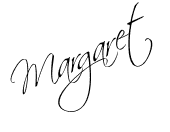
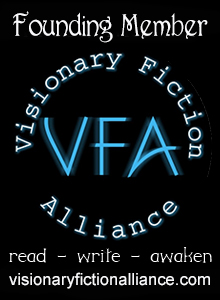
Hi Margaret, Thanks for your post. What made you decide to use Google instead of Yahoo , etc. I have a Google blog but I'm still iffy about continuing it. I also have several other sites I belong to and write for Examiner.com frankly bloggin is taking my "book writing time" and starting to feel as to much of a distraction.
Thanks,
Marta
Examiner: http://exm.nr/cs4srH
Facebook http://bit.ly/blwtlJ
Twitter. http://bit.ly/9sGXtg
Poems: http://bit.ly/cFlgh1
California Film: http://bit.ly/aWqcBw
Blog: http://bit.ly/aOQXlK
Hi Marta,
I used the book Blogging for Dummies to get started and it introduced me to Blogger (by Google). I also bought WordPress for Dummies and have set up a test blog there, but I haven't had time to go into it deeply. I'm extremely satisfied with Google and Blogger so far. As far as taking away my "book writing" time, I needed a break anyway and actually feel energized now that I'm writing daily for my blog. In the near future, I plan to devote Mondays and Tuesdays to my novels and Thursdays and Sundays to my blog. My goal is to blog three times a week through December and then I'll decide if it has become a distraction or has turned into an creative enhancement.
Thanks for sharing this valuable piece of information with us. I am glad to find this stuff here. Keep up the good work.
You're welcome "Template Design." I'm still learning.